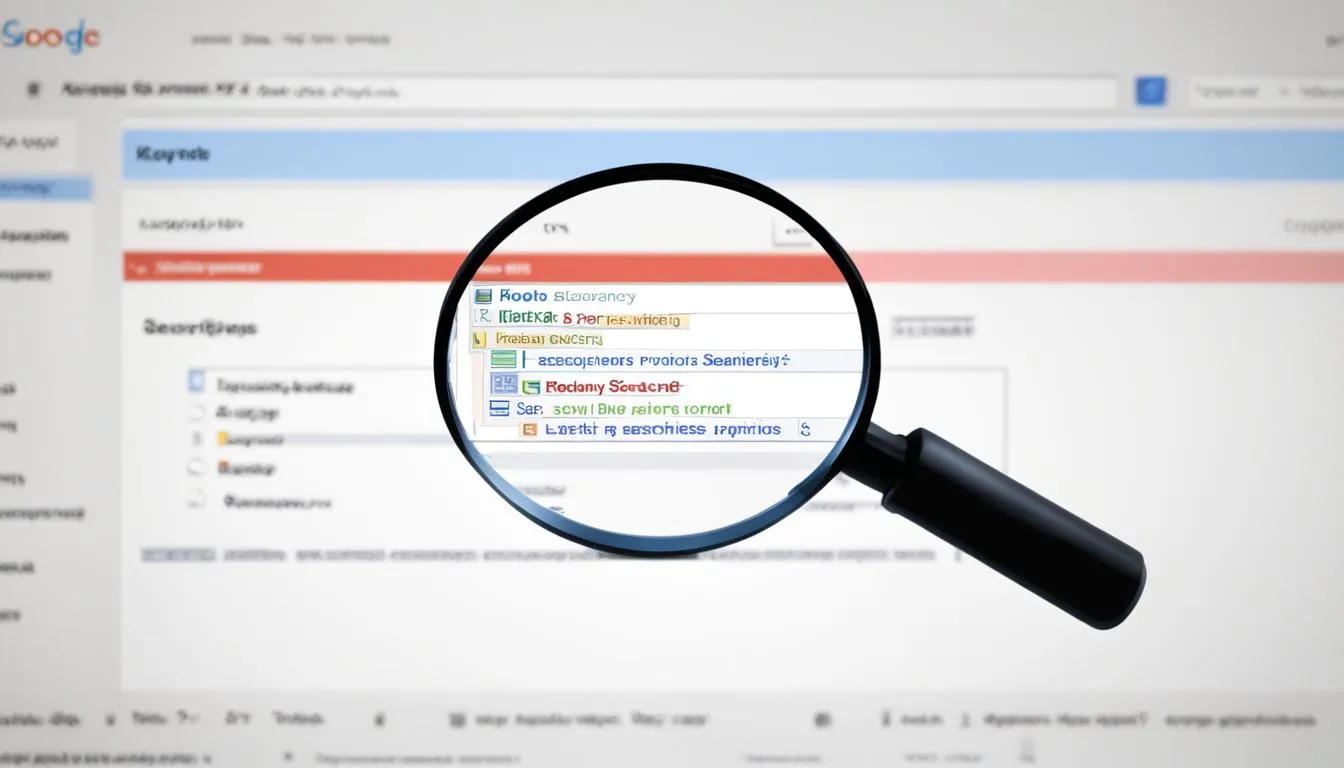As the world’s most popular search engine, Google is an invaluable tool for finding information quickly and efficiently. However, without the right techniques, searching for specific information on Google can be a frustrating and time-consuming process. In this article, we’ll explore some of the best tips and tricks for mastering search efficiency on Google, helping you find the information you need in less time.
Key Takeaways
- Using advanced search techniques, such as search operators and filters, can help narrow down your search results and save time
- Google’s advanced search features, like image search and news search, can help you find more specific and relevant results
- Productivity can be boosted with shortcuts and power tips for using Google search more effectively
- Google News and Google Alerts can keep you informed on the latest trends and topics of interest
- Google can be a powerful tool for research if used properly with effective research techniques
Understanding Google Search Basics
Google search is a powerful tool that allows you to quickly and easily find information on the internet. Understanding the basics of how Google search works is essential to maximizing its potential.
At its core, Google search uses a complex algorithm to analyze web pages and determine their relevance to a given search query. When you enter a search query, Google uses this algorithm to sort through billions of web pages and return results that are most likely to be useful to you.
To improve your search results, it’s important to use search operators and filters. Search operators are special commands that you can include in your search query to refine your results. For example, putting quotes around a phrase will search for pages that contain the exact phrase. You can also use operators like “site:” to search within a specific website, or “filetype:” to search for a specific type of file.
Filters are another way to refine your search results. Google offers a range of filters for things like location, language, and time. You can access these filters by clicking on the “Tools” button beneath the search bar on the Google search results page.
By understanding these basic principles of Google search and utilizing search operators and filters, you can quickly and easily find the information you need.
Refining Your Search Queries
When it comes to refining search queries on Google, there are several advanced search techniques that can save time and improve search accuracy.
One effective technique is to use quotation marks to search for an exact phrase. For example, if you want to find articles about “artificial intelligence” rather than web pages that contain both the words “artificial” and “intelligence”, search for “artificial intelligence” in quotation marks.
Another useful method is excluding specific terms using the minus sign (-). If you’re searching for “apple” but want to exclude results related to the company, you can include “apple -company” in your search query.
Google also offers several advanced search operators that allow you to refine your search even further. The filetype: operator, for example, allows you to search for specific types of files, such as PDFs or Excel spreadsheets. The site: operator lets you search only within a specific website or domain.
Example of Advanced Search Operators
| Operator | Example | Explanation |
|---|---|---|
| filetype: | “climate change” filetype:pdf | Searches for PDF documents related to climate change |
| site: | “polar bears” site:nationalgeographic.com | Searches for articles about polar bears only on nationalgeographic.com |
| intitle: | intitle:”history of photography” | Searches for articles with “history of photography” in the title |
By using these advanced search techniques, you can refine your search queries on Google and find the information you need more quickly and easily.
Leveraging Google’s Advanced Search Features
Google’s advanced search features can help you find the information you need quickly and efficiently. By using tools like image search, news search, and time-based search, you can narrow down your search results and find more specific and relevant information.
Image search is particularly helpful when looking for visuals related to your search query. By clicking on the “Images” tab on the Google search page or using the images search operator, you can easily find images related to your topic.
Google’s news search is great for staying up-to-date on current events. By clicking on the “News” tab or using the news search operator, you can find the latest news articles related to your search query.
Time-based search is useful when you need to find information published within a specific time frame. By using the before:, after:, or around: search operators, you can search for information within a certain date range.
Incorporating these advanced search features into your search strategy can help you find the information you need with greater accuracy and efficiency.
Mastering Google Search Operators
Google search operators are powerful tools that allow you to refine your search queries and obtain more specific and accurate results. By using advanced search techniques, you can quickly find the information you need. Here are some tips to help you master Google search operators:
Using Quotation Marks
Placing quotation marks around a keyword or a phrase instructs Google to search for an exact match. This technique is useful when searching for specific phrases or sentences. For example, “best Italian restaurants” will only show results that include that exact phrase.
Excluding Specific Terms
You can exclude specific terms from your search by adding a dash (“-“) before the term you want to exclude. This technique is great when you want to exclude certain results, such as when searching for a sport team that shares its name with something else. For example, searching for “jets -airplanes” will exclude all results related to airplanes and only show results related to the sport team.
Using the Site Operator
The site operator is useful when you want to search within a specific website. For example, searching for “drones site:dji.com” will only show results related to drones on dji.com. You can also use this operator to exclude specific websites by adding a dash (“-“) before the site name.
Combining Operators
You can combine operators to create more complex queries. For example, searching for “marketing tips -seo site:neilpatel.com” will show results related to marketing tips but exclude any results related to SEO on neilpatel.com.
| Operator | Use |
|---|---|
| quotation marks | search for exact phrases |
| dash | exclude specific terms |
| site | search within a specific website |
| intitle | search for keywords in the title of a webpage |
| inurl | search for keywords in the URL of a webpage |
Remember that Google search operators are case-sensitive, so use them exactly as shown for the best results.
By mastering Google search operators, you can save time and obtain more accurate search results. Experiment with different combinations and start searching like a pro!
Using Google’s Search Filters
Google search filters are an effective way to refine your search results and find exactly what you need. By using filters, you can save time and increase efficiency. Google offers several types of filtering options, including:
| Filter Type | Description |
|---|---|
| Language | Select results displayed in a specific language. |
| Location | Filter results by a specific location or region. |
| Time | Refine results to a specific range of dates or time period. |
| File Type | Filter results by a specific file format, such as PDF or Word. |
To use filters, simply click on ‘Tools’ beneath the Google search bar, select the filter you want to apply, and adjust the settings as necessary. For example, you can use the ‘Language’ filter to find results displayed in French, or the ‘Time’ filter to view content published within the last month.
Using Google search filters can help you refine your search results and increase your success rate. Give them a try and see how they can enhance your search experience!
Boosting Productivity with Google Search Shortcuts
Are you tired of spending precious time scrolling through pages of search results? Do you want to speed up your research process and find what you need faster? Then it’s time to master Google search shortcuts!
These handy shortcuts and time-saving techniques will revolutionize your Google search experience and increase your efficiency. Here are a few shortcuts to get you started:
| Shortcut | Description |
|---|---|
| Ctrl + T | Open a new tab |
| Ctrl + F | Search for specific words or phrases on a page |
| Ctrl + Shift + T | Reopen the last tab you closed |
| Tab | Move to the next link or form field on a page |
| Shift + Tab | Move to the previous link or form field on a page |
These are just a few of the many shortcuts available on Google. By using these shortcuts, you can save time, streamline your search process, and find the information you need more quickly.
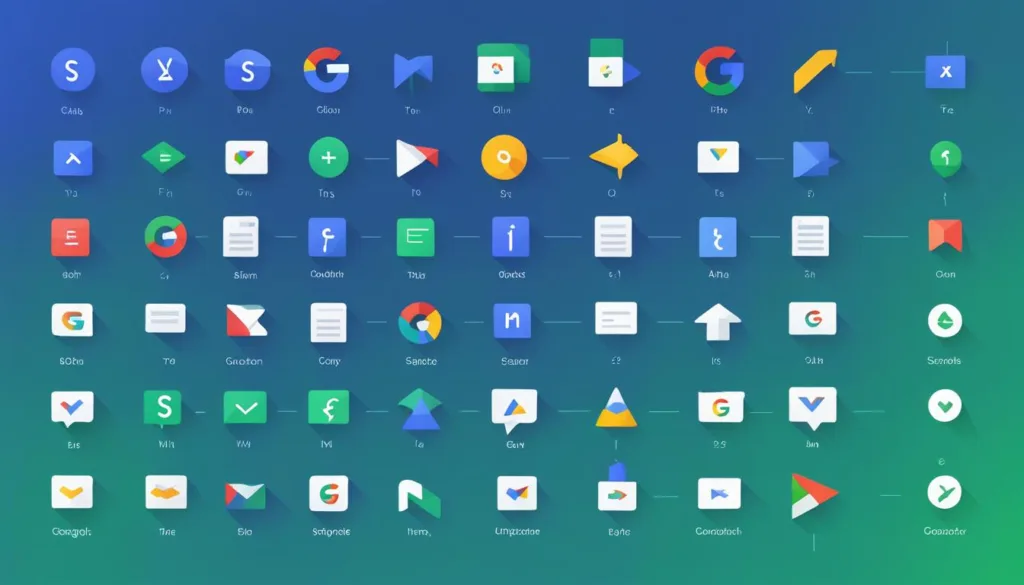
“Google search shortcuts are a game-changer. They allow me to find what I’m looking for in record time, which is essential for my productivity.” – Jane, Marketing Manager
Additional Tips for Optimizing Your Google Search Experience
- Use the “Tab” key to autocomplete search queries and speed up your search process.
- Use quotation marks to search for exact phrases, such as “productivity tips”.
- Use the “site:” operator to search within a specific website or domain.
- Try voice search for hands-free searching.
By incorporating these tips and shortcuts into your Google search routine, you’ll be amazed at how much time and effort you can save.
Unleashing Google Search Power Tips
Are you tired of sifting through countless Google search results to find what you need? You’re not alone! Thankfully, there are lesser-known search commands and queries that can make your Google search experience more productive than ever. Here are a few Google power tips to help you search smarter:
1. Utilize the ‘related:’ command
When you find a webpage or article that’s relevant to your search, use the ‘related:’ command to find other pages similar to the one you found. For example:
related:nytimes.com
This will generate a list of results that are similar to the website provided in the command.
2. Use “*” to replace words in phrases
When you’re searching for a phrase but don’t know a specific word in it, use an asterisk to replace the unknown word. For example:
“* is thicker than water”
Google will then fill in the blank to generate relevant results.
3. Search for pages containing multiple terms
If you’re looking for pages that contain multiple terms, use the “intext:” command. For example:
intext:”power tips” productivity
This will deliver results that include both the phrase “power tips” and the term “productivity.”
By applying these Google power tips to your search routine, you can save time and boost productivity. Try out these techniques and see for yourself how much easier it is to find what you’re looking for.
Staying Informed with Google News and Alerts
Google News and Alerts are powerful tools that allow you to stay up-to-date on the latest news, trends, and topics that matter to you. With these tools, you can customize your preferences and receive personalized updates delivered straight to your inbox.
Google News
Google News aggregates news articles from sources across the globe, providing you with a comprehensive view of the current events. You can customize your news feed based on your interests and preferences. You can also search for specific news topics or browse articles by category, such as technology, sports, or fashion.
By utilizing Google News, you can stay informed about the latest developments in your industry, keep up-to-date with breaking news, and discover new insights and perspectives on various topics.
Google Alerts
Google Alerts is a free notification service that sends you email updates based on your search queries. You can set up alerts for specific keywords, such as your brand, competition, or industry, and receive notifications when new articles, blogs, or websites are published.
Google Alerts can help you stay on top of the latest trends, monitor your online reputation, and identify new opportunities. For example, you can set up alerts for relevant keywords and receive notifications when a new article is published, allowing you to be the first to react and share the news on social media.
Using Google News and Alerts Together
By combining Google News and Alerts, you can create a powerful system for staying informed and up-to-date. You can use Google News to discover new topics and trends, and then create alerts around those topics to receive personalized updates and notifications.
Using both tools together can save you time and ensure that you never miss out on important news or information.
“Google News and Alerts are must-have tools for anyone who wants to stay informed and up-to-date on the latest news and trends.”
Exploring Google Search Tips for Better Research
Google search is an invaluable tool for conducting research in today’s world. By knowing the right search techniques and utilizing Google’s advanced features, you can tap into a vast wealth of information that can help you with academic, professional or personal projects.
One of the most effective research techniques is to use specific keywords in your search queries. For example, if you’re researching the role of technology in education, try using “technology in education” as your search term. This can help to narrow down the results and bring up more relevant information.
Another effective technique is to use Google’s search operators, such as the “site” operator, which allows you to search within a specific website. Additionally, you can use the “intitle” operator to search for specific words or phrases in the title of a webpage or article.
Google’s “related” search feature is also incredibly useful for research purposes. This feature displays a list of related topics and search queries based on your initial search term, which can help you to broaden your research and uncover information you may not have considered.
A great way to organize your research is to use Google Drive and Google Docs. You can save your search queries as bookmarks and add notes to remember important info. Moreover, you can access your files anywhere, anytime, provided you have an internet connection. Plus, Google Docs has several collaboration, editing, and formatting options, making it perfect for group projects or research collaboration.

Google Scholar
Another powerful research tool offered by Google is Google Scholar. This search engine is specifically designed for academic research and provides access to scholarly literature, such as articles, theses, dissertations, and court opinions. By conducting a search in Google Scholar, you can discover a wealth of information that may not be available through traditional web searches.
| Advantages of using Google Scholar |
|---|
| Access to academic articles and journals. |
| Provides comprehensive results that are reviewed and validated by experts in their fields. |
| Allows for advanced search techniques, such as searching by author or publication. |
By utilizing these tips and techniques, you can unlock the full potential of Google search and conduct research more efficiently and effectively. Whether you’re a student, researcher, or professional, mastering Google search for research can save you time and provide valuable insights for your projects.
Conclusion
Now that you’re armed with these Google search tips and techniques, you can streamline your search process and find the information you need more efficiently. By starting with the basics of search queries, search operators, and filters, you can quickly refine your search and uncover more relevant results.
By leveraging Google’s advanced search features, shortcuts, and power tips, you can take your productivity to the next level and save precious time. And don’t forget to stay informed with Google News and Alerts and use Google Search for effective research.
So what are you waiting for? Start implementing these tips today and take your Google search game to the next level!
FAQ
What are Google tips?
Google tips are techniques and strategies that can help you enhance your search efficiency and productivity when using Google search.
What are some basic Google search tips?
Some basic Google search tips include using specific keywords, using quotation marks to search for exact phrases, and using the minus sign to exclude specific terms from search results.
How can I refine my search queries on Google?
You can refine your search queries on Google by using quotation marks to search for exact phrases, excluding specific terms using the minus sign, and utilizing advanced search operators.
What are Google’s advanced search features?
Google’s advanced search features include image search, news search, and time-based search, which allow you to find more specific and relevant search results.
How can I use Google search operators effectively?
To use Google search operators effectively, you can use operators like site:, intitle:, and filetype: to narrow down your search results and find the information you need quickly.
What are Google’s search filters?
Google’s search filters allow you to further refine your search results by parameters like language, location, time, and file type.
How can I boost productivity with Google search shortcuts?
You can boost productivity with Google search shortcuts by utilizing keyboard shortcuts, using search operators, and customizing your search settings.
What are some Google power tips?
Some Google power tips include using specific search commands and queries to find more specific information and utilizing advanced search techniques to enhance productivity.
How can I stay informed with Google News and Alerts?
You can stay informed with Google News and Alerts by customizing your news preferences, setting up email notifications for specific topics, and using Google Alerts to monitor new content related to your interests.
How can I use Google search for better research?
To use Google search for better research, you can utilize advanced search techniques, use specific search operators, and leverage Google’s features like Google Scholar and related search suggestions.