Are you tired of seeing the same old features on your apps? Do you want to keep your apps running smoothly and securely? Updating your apps shouldn’t be a chore. With our Play Store update guide, you can easily download and install the latest version of your favorite apps in just a few clicks.
Stay on top of the game and enjoy the latest features, improved performance, and enhanced security measures on your apps. Don’t let outdated apps slow you down or put your personal information at risk.
Key Takeaways
- Keeping your apps up-to-date is crucial for improved performance, security, and new features.
- Updating your apps individually or in bulk is quick and easy through the Play Store update feature.
- Enabling automatic updates on your device saves time and ensures your apps are always current.
- Troubleshoot Play Store update issues with our helpful tips and solutions.
- Regularly updating your apps provides enhanced functionality, bug fixes, improved stability, and new exciting features.
Why Update Your Play Store?
The Play Store is a hub for millions of apps that cater to a diverse range of needs, from entertainment and productivity to social networking and education. As developers continue to enhance their apps with new features, bug fixes, and security updates, it’s crucial to keep your Play Store updated to take advantage of these latest improvements.
Upgrading your Play Store offers a host of benefits:
| New Features | Improved Performance | Better Security Measures |
|---|---|---|
| Access to new features – By updating your Play Store, you can explore new features implemented by app developers. This keeps you on the cutting edge of the latest app developments, allowing you to take advantage of new functionality and features. | Enhanced performance – With each update, app developers optimize their apps to run faster, use less memory, and work better with your device. By updating your Play Store, you can ensure that you are running the latest version of your apps, with all the fixes and improvements made by developers. | Better security – App developers work hard to keep their apps secure by providing regular updates that fix vulnerabilities and patch security flaws. By updating your Play Store, you gain access to these critical security updates, ensuring that your apps are safe and secure to use. |
As you can see, there are plenty of good reasons for updating your Play Store. Whether you want to stay up-to-date with the latest app features, improve app performance or boost app security, updating your Play Store is a must.
Checking for Updates on the Play Store
It’s important to regularly check for app updates on the Play Store to keep your apps current with the latest features and bug fixes. Luckily, it’s easy to check for updates with just a few simple steps:
- Open the Google Play Store app on your device.
- In the top-left corner, tap the three horizontal lines.
- From the drop-down menu, select “My apps & games.”
- Here, you will see a list of all the apps installed on your device that have updates available. To update them, simply tap “update” next to each app.
Alternatively, you can update all your apps at once by tapping the “Update all” button at the top of the screen. If no updates are available, it will say “All apps are up to date.”
Note: If your device has automatic updates enabled, some of the apps may have already updated in the background without you even realizing it!

In conclusion: Keeping your apps up to date is crucial to enjoy the latest features and improved app performances. Checking for updates and installing them is super easy on the Play Store!
Downloading the Latest Play Store Update
Downloading the latest Play Store update is a breeze. Here is a step-by-step guide to help you:
- Open the Google Play Store.
- Tap on the three horizontal lines on the top left corner of the screen.
- Select “Settings” from the drop-down menu.
- Locate the “Play Store Version” and tap on it repeatedly until the device begins to download the latest version.
- The device will install the latest version automatically once the download is complete.
It is best to check for regular updates to ensure you always have the latest version, so follow our guide on checking for updates in section 3 of this article.
Once the latest version is installed, you can enjoy the latest features and bug fixes that come with each update. Updating the Play Store also keeps your other apps updated and secure.
Updating Your Apps
Updating your apps is essential to guarantee compatibility with the latest device and software updates, improve overall functionality, and maintain a secure environment for your device.
Fortunately, updating your apps through the Play Store’s update feature is easy and straightforward, whether you want to update your apps individually or in bulk.
Updating Apps Individually
To update your apps individually, follow these simple steps:
- Open the Google Play Store app on your device.
- Tap on the three horizontal lines in the top-left corner.
- Select “My apps & games” from the drop-down menu.
- Find the app you want to update and tap “Update” next to it.
- Wait for the update to download and install automatically.
This process is the same whether you need to update one app or several apps individually.
Updating Apps in Bulk
You can also update your apps in bulk to save both time and data usage. Here’s how:
- Open the Google Play Store app on your device.
- Tap on the three horizontal lines in the top-left corner.
- Select “My apps & games” from the drop-down menu.
- Select “Update All” to update all your apps at once.
Note that not all apps have updates available at the same time, so some may update automatically while others may require manual updates.
The Latest App Updates
Stay informed about the latest app updates through the Play Store by enabling automatic updates, regularly checking for updates, or reviewing your app update history.
Updating your apps regularly is crucial to maintain their functionality, security, and performance, ensuring you have the latest features and bug fixes available to enhance your user experience.
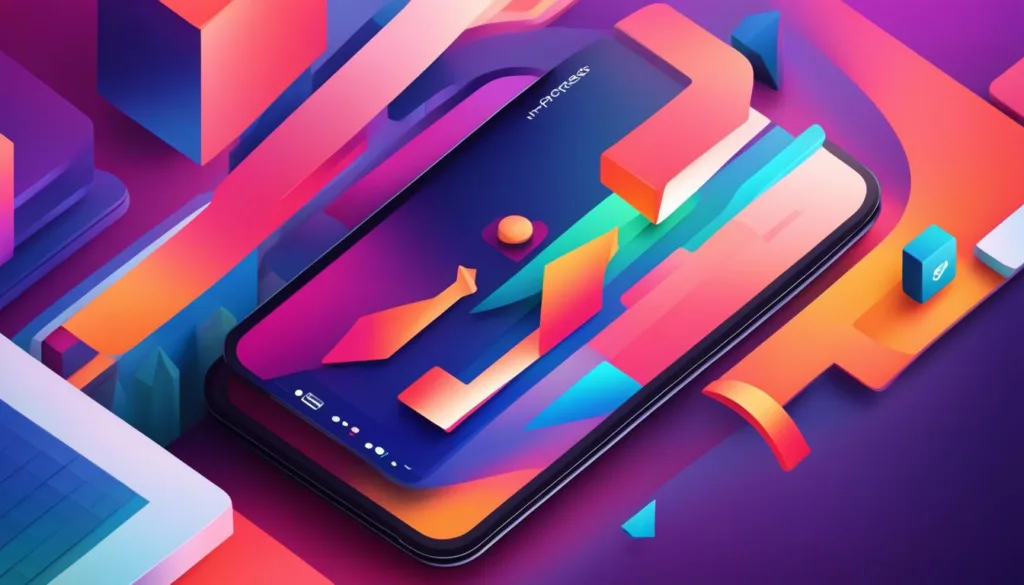
Enabling Automatic Updates
Keeping your apps up to date is crucial for optimized performance and security. To ensure you never miss an update, enable automatic updates on your device, and allow the Play Store to download and install new updates for your apps automatically.
Enabling the automatic update feature is easy:
- Open the Play Store app on your device,
- Click on the three lines in the top left corner to open the menu
- Select “Settings,” then click “Auto-update apps.”
- Select “Auto-update apps over Wi-Fi only” or “Auto-update at any time.”
Benefits of Enabling Automatic Updates
By enabling automatic updates, your apps will remain current with the latest features, and you won’t have to worry about manually updating them. Instead, the Play Store will take care of everything, keeping your device up to date seamlessly.
Moreover, automatic updates save time and ensure full app functionality as updates often include bug fixes that affect app stability and performance.
Lastly, enabling automatic updates enhances your app’s security, since the latest updates often include critical security patches that protect your device from potential vulnerabilities and attacks.

Tip: If you’re concerned about data usage, select “Auto-update apps over Wi-Fi only,” keeping your updates automated while limiting cellular data usage.
Troubleshooting Play Store Update Issues
If you’re experiencing difficulties updating your Play Store apps, don’t panic. There are a few common issues that can arise when updating apps, but with some straightforward troubleshooting, you can fix them quickly.
Failed Downloads
If an app update download fails, there could be a few reasons why. First, ensure that you have a stable internet connection. If the problem persists, try clearing the cache and data for the Play Store app or restarting your device.
“Having trouble updating an app? Check your Wi-Fi connection and try again.”
Error Messages
If you receive an error message when trying to update your apps, it could be due to various reasons, including insufficient storage space, outdated software, or compatibility issues. Check for available storage space and the latest software updates for your device. If the problem persists, try uninstalling the app and reinstalling it, or contact the app developer for further assistance.
Benefits of Regularly Updating Your Apps
Updating your apps can bring many advantages, both to your device and user experience. Here are some of the benefits of regularly updating your apps:
| Benefits | Description |
|---|---|
| Enhanced functionality | Updates may include new features and tools that can improve the performance and use of the app. |
| Bug fixes | Regular updates help keep the app running smoothly by addressing and correcting any bugs or issues. |
| Improved stability | Updates can increase the overall stability of the app and reduce the likelihood of crashes. |
| New exciting features | Updates may introduce fresh content and experiences that can enhance your user experience and engagement. |
By updating your apps regularly, you can enjoy a seamless user experience with improved functionality, stability, and security. Keep your apps current with the latest updates and see the difference it can make!
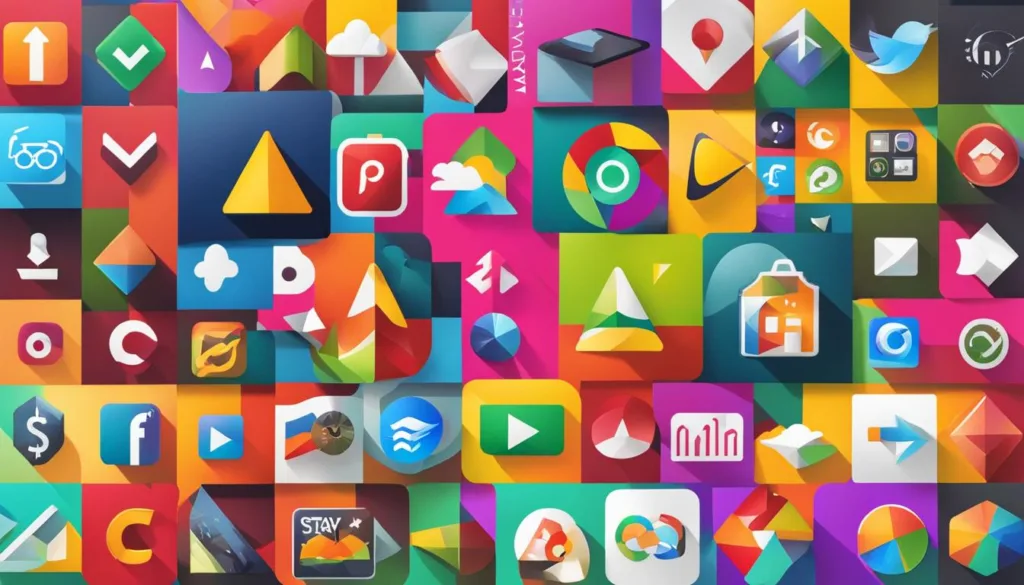
Keeping Your Apps Secure
App security is a critical issue that affects everyone who downloads and uses mobile applications. Fortunately, regular play store updates can help keep your apps secure, protecting your personal information, and safeguarding against potential vulnerabilities.
Updating your apps with the latest version available on the Play Store ensures that any known security vulnerabilities or bugs have been fixed. The Play Store also routinely scans apps for malicious content to ensure that you don’t download harmful software.
Moreover, Play Store updates may sometimes introduce new security features that provide enhanced protection against potential security threats. Be sure to check for updates regularly to ensure that your apps are protected with the latest security measures.

“App security is a top priority, and updating your apps regularly ensures that you take advantage of the latest features to keep your device secure.”
Staying Informed About Play Store Updates
Keeping your apps up-to-date is essential for improving their functionality, performance, and security. But how do you stay informed about the latest Play Store updates? Follow these tips:
1. Enable Notifications
The Play Store app can notify you about available updates for your apps. Open the app, go to Settings > Notifications, and turn on the toggle for App Updates Available.
2. Sign Up for Email Alerts
You can also stay informed about Play Store updates by signing up for email alerts from Google. Go to the Google Alerts page, enter “Play Store updates” as your search query, select your email preferences, and click Create Alert.
3. Check for Updates Regularly
To manually check for updates, open the Play Store app and go to My apps & games. If an update is available, you’ll see it under the Updates tab. Tap Update next to any apps with available updates to install them.
By utilizing these techniques, you’ll always be aware of the latest Play Store updates, ensuring your apps are running smoothly and securely.
Conclusion
Congratulations! You have successfully followed our Play Store update guide to get the latest version of your favorite apps. By keeping your apps up-to-date, you can enjoy the newest features, improved performance, and enhanced security measures that come with each update.
Remember, regularly checking for updates, downloading the latest Play Store update, and enabling automatic updates are simple ways to ensure your apps stay current without any hassle. By doing so, you’ll experience the best possible user experience and keep your personal information secure.
Thank you for reading our Play Store update guide. We hope it has been helpful in keeping you informed about the latest app updates and how to keep your device up-to-date. Stay tuned for our next helpful guide aimed at making your life easier.
FAQ
Why is it important to update your Play Store?
Updating your Play Store ensures that you have access to the latest features and improvements. It also enhances the performance and security of your apps.
How do I check for updates on the Play Store?
To check for updates on the Play Store, open the app and tap on the menu icon in the top-left corner. Then, go to “My apps & games” and select the “Updates” tab. Any available updates will be listed there.
How do I download the latest Play Store update?
To download the latest Play Store update, open the Play Store app and tap on the menu icon in the top-left corner. Scroll down and select “Settings.” Under the “General” section, tap on “Play Store version.” If an update is available, it will be downloaded and installed automatically.
How do I update my apps on the Play Store?
To update your apps on the Play Store, open the app and tap on the menu icon in the top-left corner. Go to “My apps & games” and select the “Updates” tab. From there, you can choose to update your apps individually or update all of them at once.
How do I enable automatic updates on the Play Store?
To enable automatic updates on the Play Store, open the app and tap on the menu icon in the top-left corner. Go to “Settings” and select “Auto-update apps.” You can then choose to enable automatic updates over Wi-Fi only or allow updates at any time.
What should I do if I encounter Play Store update issues?
If you encounter Play Store update issues, try clearing the cache and data of the Play Store app. You can do this by going to your device’s settings, selecting “Apps” or “Applications,” finding the Play Store app, and choosing the options to clear the cache and data. If the issue persists, restart your device and try again.
What are the benefits of regularly updating my apps?
Regularly updating your apps provides you with enhanced functionality, bug fixes, improved stability, and access to new exciting features. It ensures that you are using the latest and best versions of your favorite applications.
How does updating my apps on the Play Store improve security?
Updating your apps on the Play Store helps protect your personal information and safeguards against potential vulnerabilities. Developers often release security patches and fixes in app updates to strengthen protection against threats.
How can I stay informed about Play Store updates?
You can stay informed about Play Store updates by enabling notifications for app updates, checking the “Updates” tab in the Play Store regularly, and signing up for email alerts from the Play Store.

